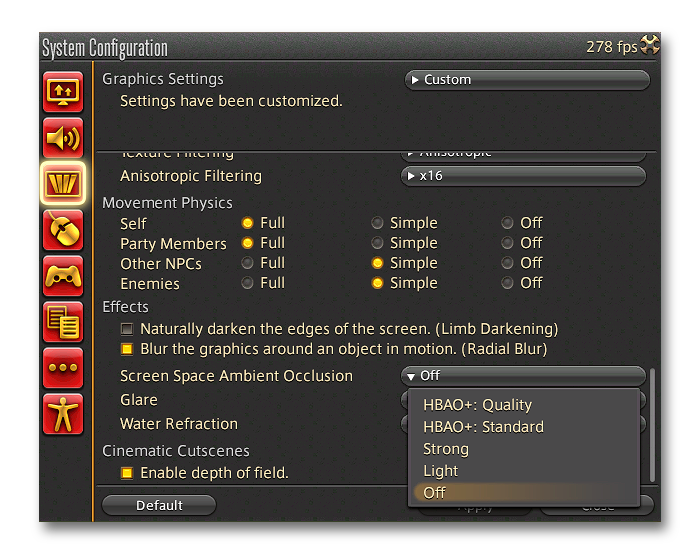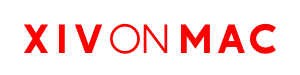XIV on Mac Visual Setup Guide
Q: What are MSync and DXMT?
These options, included in later versions of XIV on Mac 4.x, provide an additional performance boost. They can be found under the "Advanced" and "Graphics" tabs in Settings respectively.
MSync is enabled by default and replaces ESync. It uses macOS-native sync primitives which help dramatically improve performance in CPU-bound areas of the game. Sync primitives help to efficiently coordinate work being done by the game's processes.
DXMT, enabled via the "Use direct translation of D3D11 to Metal" option, performs direct translation of DirectX to Metal.
XIV on Mac versions prior to 4.15 used DXVK, which required that DirectX instructions first be translated into Vulkan as an intermediary before finally being translated to Metal.
Direct translation to Metal has much less overhead, bringing a boost to both performance and stability! DXMT also allows for specific features such as MetalFX Upscaling to be implemented.
You may notice higher fan speed and power consumption when these options are enabled. This is because your Mac's processors are spending less time idling due to reduced translation overhead and is not indicative of a problem. Please see this FAQ entry for more information.
Q: What is MetalFX Upscaling and how do I enable it?
MetalFX Upscaling is an image reconstruction technology (similar to FidelityFX Super Resolution (AMD FSR) and Deep Learning Super Sampling (NVIDIA DLSS)).
With the inclusion of DXMT, XIV on Mac now supports MetalFX Spatial Upscaling.
MetalFX Spatial Upscaling provides quality on par with AMD's FSR 2 upscaling without the need to mod the game. It is also optimised for Apple GPUs and provides native integration with the macOS desktop.
MetalFX Spatial Upscaling can be enabled in the launcher's settings, in the graphics tab.
For best results, use MetalFX when playing on a Retina or other HiDPI display, with the "Enable macOS Scaling" option turned on.
The following options should also be set in the game's graphics configuration for the best image:
- Edge smoothing (Anti-aliasing): TSCMAA + Camera Jitter
- Enable depth of field: Off
Q: Why do I get a prompt to install C++ on game startup?
If you encounter an error on startup asking for C++ redistributables to be installed, it means that XIV on Mac has failed to properly initialise Dalamud's core components. This can happen if you have manually configured any DLL overrides.
To resolve this issue, go to Tools -> Wine Configuration in the XIV on Mac menu bar. Select the "Libraries" tab in the window that appears. Then, ensure that there are no entries in the "Existing overrides" section:

After removing the entries, try starting the game to see if the issue is resolved.
Q: Can I use Advanced Combat Tracker (ACT)?
XIV on Mac no longer supports Advanced Combat Tracker. IINACT is a Wine-friendly alternative that runs as a third-party Dalamud plugin.
Q: Switching sound outputs break Final Fantasy XIV's audio until a restart. How can I work around this?
This is caused by a bug in the game's engine, affecting Windows, macOS (official/XoM) and Linux (XLCore) clients.. Changing the system sound output will make audio stop working until the game is restarted.
You can work around this issue by using an app such as SoundSource or Sound Control. These apps work by routing all audio to a single virtual audio output, then redirecting that to your chosen output.
Q: How can I increase audio quality while playing Final Fantasy XIV with AirPods?
Any application which activates the microphone on AirPods (such as Discord calls) will drastically reduce audio quality, due to the bandwidth limitations of Bluetooth.
If your Mac has a built-in microphone, try setting this as the default instead of the microphone on the AirPods.
Q: Where can I get general advice or help with Mac gaming?
Join our Discord! Although we are focused on Final Fantasy XIV, we try to help or provide feedback with all things Mac gaming (such as the Apple game porting toolkit) in the #general or #other-games channels!.
Q: Where can I browse and download all versions of XIV on Mac?
All versions of XIV on Mac starting with 2.x are available at https://softwareupdate.xivmac.com/sites/default/files/update_data/.
Q: On a newly set-up Mac, the game fails to launch or hangs on "Starting Game..."
Try forcing an install of Rosetta:
/usr/sbin/softwareupdate --install-rosetta --agree-to-license
Q: My game crashes with Dalamud enabled or Dalamud cannot download the plugin list?
This issue may occur for some users who have IPv6 enabled. There are a couple ways you can resolve this, detailed below. If you're unsure which to choose, try following the steps for "Configure only IPv4 DNS resolvers" first.
Configure only IPv4 DNS resolvers
1) Open System Settings.
2) Go to the Network tab, and click the "Details..." button on your currently active network connection.
3) Go to the DNS tab.
4) A list of DNS Servers will be displayed here. There may be several greyed-out entries here already - these are obtained from your router and can be ignored.
5) Click the "+" button to add a new DNS server. You can define any IPv4-based service you like, but if you are unsure, here are some safe choices:
CloudFlare DNS: 1.1.1.1 and 1.0.0.1
Google DNS: 8.8.8.8 and 8.8.4.4
Please choose only choose one provider and create entries for both IP addresses listed.
6) Once you're done, the list should look something like this:
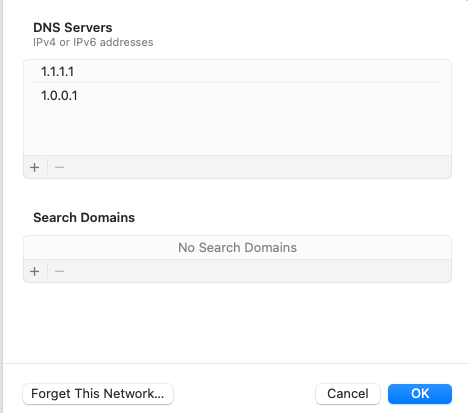
7) Click OK, and try launching the game again.
Set IPv6 to Link-Local Only
1) Open System Settings.
2) Go to the Network tab, and click the "Details..." button on your currently active network connection.
3) Go to the TCP/IP tab.
4) Click the dropdown next to "Configure IPv6" and select "Link-Local Only". It should look like this:
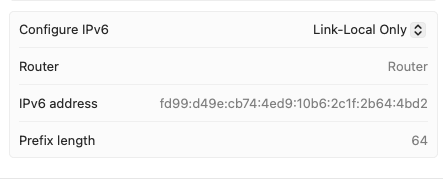
5) Click OK, and try launching the game again.
Q: How can I play at full resolution on a Retina Display?
By default, XIV on Mac runs at a your desktop's scaled resolution. This generally falls between 800p to 1440p depending on your display and prioritises frame rate over visual quality.
To override this and play at full resolution, open XIV on Mac's preferences and untick "Enable macOS scaling". Restart the game and it should now be rendering at Retina quality.
This setting is available on all Macs, but an M1 Max/Ultra or high-end AMD card (e.g Radeon Pro W6800X) is required in order to maintain 60FPS.
You may need to make changes to the HUD configuration so that text/icons as well as chat remain legible when rendering at a high resolution:
- System Configuration -> Display Settings -> High Resolution UI Settings -> 200% (WQHD)
- Character Configuration -> Log Window Settings -> Log Details -> General Font Size -> 20
- Character Configuration -> Log Window Settings -> General -> Chat Prompt Font Size -> 20
Q: My Mac gets very warm and the fans spin up while playing. Is this a problem?
This question is commonly asked by users switching from playing Final Fantasy XIV on a Windows laptop to XIV on Mac.
No, this is not a problem. Final Fantasy XIV is a demanding game that makes heavy use of the CPU, GPU, and memory. This will cause components to get warm and may result in fans turning on.
Apple laptops are built to run heavy loads continuously without any adverse effects, so you don't need to worry about heat. Ensure that your Mac is placed on a solid surface, such as a desk or tray, for best airflow.
If you would like to conserve battery life when unplugged, or are distracted by fan noise, you can limit the game to 60FPS or lower in XIV on Mac's preferences pane. Do not use the in-game FPS limiter as this does not work properly under Wine.
More information is also available at https://support.apple.com/en-au/HT202179 and https://support.apple.com/en-au/HT201640.
Q: My game is freezing or has broken lighting and a "Currently busy" message appears in the bottom left?
XIV on Mac includes a very large state cache file to help reduce stuttering caused by shader compilation. If you see the "DXVK-macOS: Currently busy" message when starting the game, please remain on the title screen and do not log in to your character until this message disappears. This should not take longer than 5 minutes, and compilation on subsequent launches should not take longer than a few seconds.
Major macOS or XIV on Mac updates may require the cache to be rebuilt, but this will be handled in a similar manner.
If you are still experiencing problems, please try going to the Tools -> Troubleshooting menu to clear your cache and try again.
Q: How can I obtain the Base32 secret required for Auto-OTP?
The Base32 secret is displayed when you set up OTP on your Square Enix account. However, if you set this up before using XIV on Mac, you might be able to obtain this from the TFA app you're using to generate one time codes.
For instance, 1Password will show you the OTP:// value you paired with, and you can find the Base32 part in that string.
If the Base32 value is no longer accessible, you can remove and re-add OTP on your Square Enix account to have a new Base32 secret generated.
XIV on Mac saves this value in the macOS Keychain, which provides high security while allowing you to view this value yourself in the future. It is saved under the "secure.square-enix.com" entry.
Q: Is XIV on Mac safe?
Yes. We take special care to emulate the login flow and user agent of the official client so that the login servers are not able to tell that a third party launcher is in use.
Launcher Security
The XIV on Mac project and its various components are open source. You can view all our code on GitHub at https://github.com/marzent/XIV-on-Mac. Login credentials are only sent to FFXIV servers and never transmitted anywhere else.
All releases are signed by a Developer ID and notarised by Apple. You can read more about the app notarisation process on the Apple Developer page.
Furthermore, all updates are signed by a Sparkle EdDSA key to verify authenticity.
If you choose to save your credentials, XIV on Mac makes use of the macOS Keychain to securely store your password.
Platform Security
App downloads and updates are served by our updater service, softwareupdate.xivmac.com. This service might sometimes be used to proxy and cache downloads to certain external files to prevent users from being rate limited.
A separate service is used for centralised management of web content and app updates, content.xivmac.com. This service is only accessible to XIV on Mac staff and all accounts have time-based two-factor authentication enforced.
Both platforms described above run on a highly-available Kubernetes hosting cluster, with access to the administrative APIs only available through mutual TLS authentication. Additional hardening has been put in place on both the host and cluster networks through a combination of cloud firewalls and Calico NetworkPolicy configuration.
Update files are persisted to an S3-compatible service and encrypted both at rest and in transport.
As described above, all updates are signed using both an Apple Developer ID and Sparkle EdDSA signing key. An attacker would need to compromise both the signing key and hardened web platform in order to push an unauthorised update, making an attack of this nature extremely unlikely. Gaining access to either in isolation would not allow for new code to be accepted by clients.
In addition, XIV on Mac may reach out to the following external domains:
- github.com - used to download Anamnesis and GShade
- kamori.goats.dev - used to download and update Dalamud
- www.iinact.com - used to update IINACT
You can read more about Dalamud security here.
Responsible Disclosure
Think you've found a security vulnerability in XIV on Mac or one of our web properties? Please disclose it to us privately by emailing cybersecurity@xivmac.com.
False Positives
XIV on Mac makes use of Wine in order to run Final Fantasy XIV. As a result, some third party anti-virus applications may flag it as malware by mistake. This is an ongoing and well documented issue within the Wine community:
Some examples of third party anti-virus software include AVG, Avast, Bitdefender, Microsoft Defender ATP, and CleanMyMac. We will not be able to provide support if any third party anti-virus software is in use as it often damages app components, resulting in unexpected behaviour.
As described earlier, XIV on Mac app bundles are notarised by Apple, who check submitted apps for malicious content. macOS also includes a built-in, first party anti-virus that behaves correctly and does not false flag Wine based applications. Read more here.
Q: Does XIV on Mac accept donations/crowdfunding?
While we are incredibly grateful for your offers of support, we do not accept direct financial contributions. However, you can help us out by boosting our Discord server, assisting users in support channels or spreading the word. Donating to charity would be a nice gesture too!
Q: How do I find the launcher settings menu?
With the launcher selected, in your top menu, click "XIV on Mac", and then "Preferences". Here you will find the FFXIV settings, Dalamud, Wine, Social and DXVK settings.
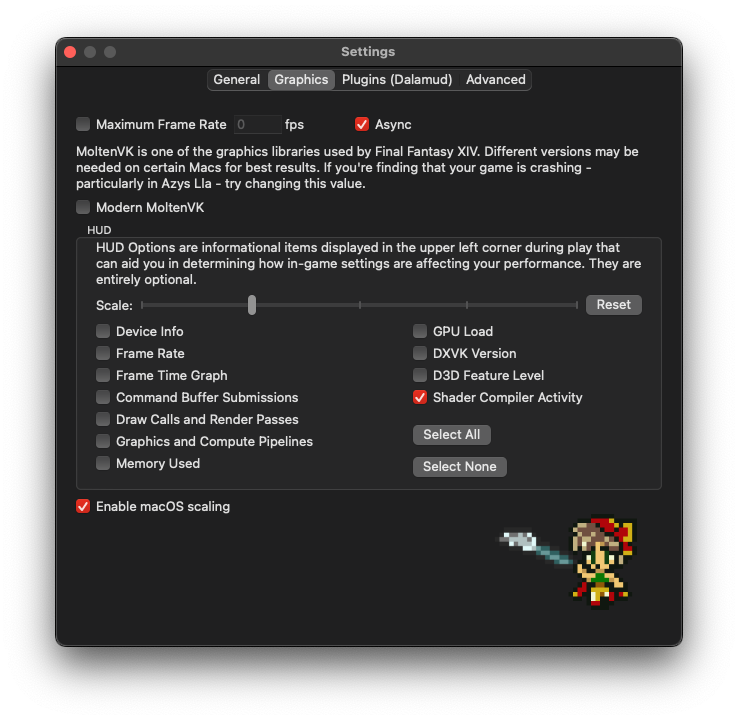
Q: Where do I find my XIV on Mac install folder?
The install folder can now be accessed easily from top menu by clicking "File" and "Open Install Folder" while the launcher is focused.
The XIV on Mac install folder contains FFXIV game data folder, FFXIV Config, Dalamud, Wine Prefix, Logs, etc.
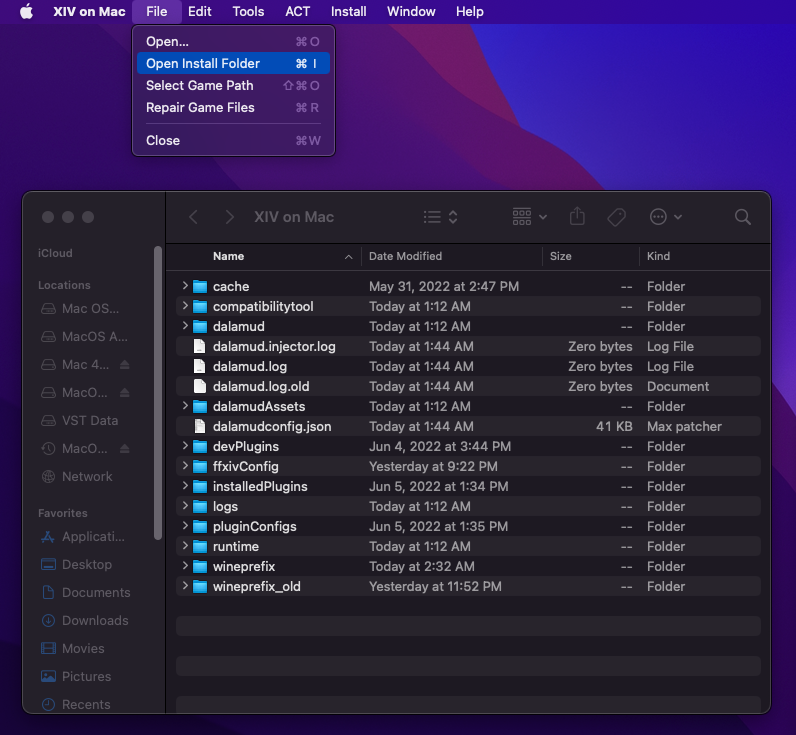
Q: Why is my game not loading?
Startup problems can be caused by a number of reasons, due to the complex nature of XIV on Mac's launch process.
The most common thing interfering with XIV on Mac is third party anti-virus software, which often deletes/damages/blocks access to critical Wine components required for Final Fantasy XIV to run. ISP or networking problems will also stop the game from working correctly if XIV on Mac can't connect to login servers. Unsupported Dalamud plug-ins or mods may also cause problems.
As errors of this nature can be hard to diagnose yourself, we recommend creating a support thread in the XIV on Mac Discord. We will be able to analyze your logs and better assist you.
Q: How can I improve performance on my Mac with an AMD GPU?
Due to a lack of Metal driver updates for legacy (Intel-based) Macs, users on some 500 series and lower end 5000/6000 AMD graphics cards may experience inconsistent frame pacing or stuttering.
To work around this, you can place a special configuration file within XIV on Mac's install folder which will modify some internal settings to improve performance. Follow these steps:
- Download this config: dxvk.conf
- Open XIV on Mac launcher, focus the launcher window and press "CMD+I"
- Open the "wineprefix" folder in the Finder window that appears.
- Navigate into the "drive_c" folder, and place the downloaded "dxvk.conf" file inside.
- Restart the game and launcher to apply the settings.
Q: Why does my game have black textures?
If you are using a FFXIV Windows license, and run on Max in-game settings, you may experience black textures in game similar to the image below.

To fix this issue, press the "Escape" key, go to "System Configuration" and then "Graphic Settings" icon. Scroll down until you see "Screen Space Ambient Occulusion". You will then need to turn this down to "Strong", "Light", or "Off". HBAO+ settings will not work properly in MacOS.